Site Manager Dashboard
A dashboard has been added to the Site Manager that displays stickers with various information for the user.
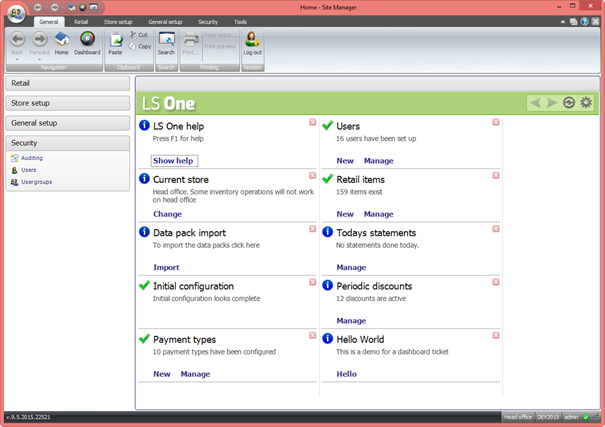
The stickers have various refresh intervals and will update the data they display according to their refresh settings. The Dashboard can also be refreshed manually by clicking the Refresh icon at the top, left corner of the Dashboard.
The user can remove a sticker that they do not want to see any more by clicking the  icon on each sticker. All the stickers both that are visible and have been removed can be seen in the configuration dialog for the Dashboard and can be added again to the dashboard if needed.
icon on each sticker. All the stickers both that are visible and have been removed can be seen in the configuration dialog for the Dashboard and can be added again to the dashboard if needed.
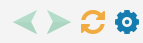
The Dashboard has a control bar at the top, right corner. If the stickers are too many to be visible on one page the scroll buttons will be come enabled. The user can refresh the stickers manually by clicking the Refresh button. The configuration button will display a dialog where stickers that have been removed can be added to the Dashboard again.
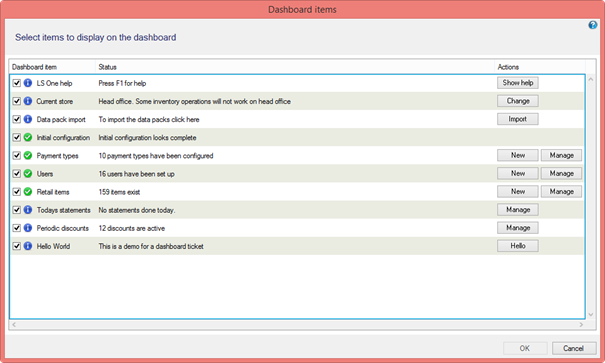
Each sticker listens to the permissions that apply to the data behind the sticker so if for example the user logged into the Site Manager does not have permission to configure Users that sticker will not be visible.
The stickers that are available in this release are:
| Sticker | Description | Refresh |
|---|---|---|
| LS One help | If Show help is clicked the LS One help website is displayed. Different text is displayed at each refresh | 2 hours |
| Users | Shows how many users are configured in the Site manager. Gives the user access directly in to the user management within the Site Manager | 1 hour |
| Current store | Tells the user at which location the Site Manager is configured to be at | None |
| Retail items | Displays how many items exist and gives the user direct access into the Retail items section of the Site Manager | 1 hour |
| Data pack import | A shortcut to the „Insert default data“ import dialog | None |
| Todays statements | Information about how many statements have been posted during the day. | 1 hour |
| Initial configuration | This sticker is a sanity check for the Company/Store/Terminal configuration of the data. Example: if a terminal does not have a hardware profile this sticker will display an error message. | 1 hour |
| Periodic discounts | Displays how many periodic discounts are active and gives the users direct access to manage their Periodic discounts | 4 hours |
| Payments types | Displays how many payment types have been configured in the system | 1 hour |
| Hello world | A demo sticker which is only visible when running the Site Manager from the Development pack. |

